An Authentication Factor is required any time you need to Multi-Factor login, reset your password or get locked out of your account. This security measure will send your mobile device a one time passcode that verifies you are the account owner. Before you can start receiving push notifications or text messages, you'll need to bind/add an authentication factor to your OneLogin profile.
Adding an Authentication Factor to your account
Step 1: Login at wagner.onelogin.com

Step 2: Click on your username at in the top right corner and, then click on Profile.

Verify that your mobile number is correct. If not, update the number and click save changes.

Step 3: Click on Security Factors on the left.

Step 4: Now select the Authentication Factor you would like to use. Then Activate to verify and finish setup.
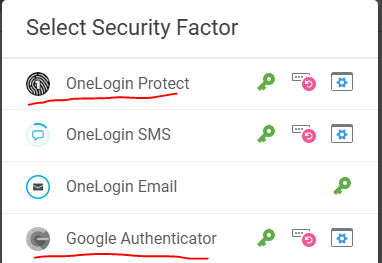
OneLogin Protect Mobile App
To add the OneLogin Protect app, select security factor on the left again and add OneLogin protect.
You'll be prompted to install the app first, then come back to click "Activate" and scan the code on the app. It's that's simple.

Note: Google Authenticator is also available to use as an authentication factor, simply choose Google Authenticator and follow the onscreen instructions.
Make sure to install the 'Google Authenticator' app from the App store or Google Play Store first, so you can scan the QR code to Activate.

Onelogin SMS will send you a text message with a security code whenever you need to reset your password. Onelogin Protect is a mobile app that can receive push notifications. This allows you to verify your account by tapping a button. It also generates one time passcodes if you ever need to enter it manually. You only need one authentication factor enabled, but we recommend having multiple.

Let's choose OneLogin SMS - Then, enter your mobile number and hit continue.

You should receive a text message from 332-334-8919 with your security code. Enter the code and hit continue.

That's it! You're all set to receive one time passcodes via text message.
If you need any help, please call, email or submit a ticket to the Help Desk.
https://wagner.teamdynamix.com/TDClient/1983/Portal/Requests/ServiceDet?ID=48546